Unleash the Power: A Step-by-Step Guide to Using Local Host for WordPress !
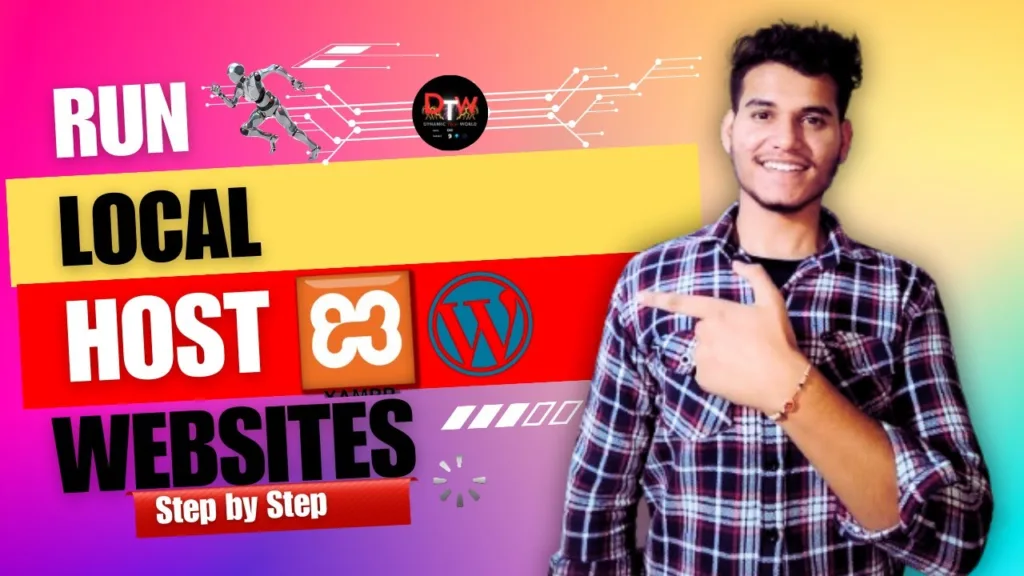
Introduction: Run Local Host For WordPress
Welcome to the best guide on optimising your WordPress experience with local hosting. In this detailed guide, we’ll walk you through the procedure step by step, guaranteeing you can unleash the full potential of WordPress straight from your local PC.
Here are some steps with a full well explained video that how can you run local host for WordPress
Step 1: Install the local server software.
- Use a local server programme like XAMPP, MAMP, or WAMPServer.
- Download software from their websites.
- Use the installation instructions for your operating system (Windows, macOS, or Linux).
Step 2: Start the local server.
- Start the installed local server programme.
- Activate the Apache server and MySQL database using the control panel.
Step 3: Download WordPress from the official website
- Get the newest WordPress version.
Step 4: Create a WordPress database.
- Open a web browser and navigate to http://localhost/phpmyadmin.
- Generate a new database for your WordPress installation.
Step 5: Configure wp-config.php.
- Go to the directory where you installed WordPress.
- Find and rename the wp-config-sample.php file to wp-config.php.
- Open the wp-config.php file in a text editor.
- Fill up the database information (name, username, and password) you generated in Step 4.
Step 6: Install WordPress.
- Transfer the downloaded WordPress files to your local server’s root directory (htdocs in XAMPP).
- Open a web browser and navigate to http://localhost/your-wordpress-folder.
- Follow the on-screen prompts to finish the WordPress installation.
Step 7: Set up WordPress.
- Enter your site’s title, establish an admin login, and select a secure password.
- Click “Install WordPress.”
Step 8: Open the WordPress dashboard.
- After installation, log in to the WordPress admin dashboard with your newly established credentials.
- To access the dashboard, navigate to http://localhost/your-wordpress-folder/wp-admin.
- Congratulations! You’ve successfully set up a local WordPress server. You can now create and test your WordPress website in a safe environment before going public.
User Experience Testing
Perform rigorous user experience testing on your local host. Before you show your website to a worldwide audience, ensure that it satisfies the highest standards.
SEO Strategies for Local Development.
Include SEO methods in your local development workflow. Optimise your website for search engines during the development process to increase visibility.
Scaling possibilities
Test the scalability of your WordPress site on a local host. Lay the basis for future development, ensuring that your website grows in tandem with your goals.
Future-Proof your Projects
Use our smart recommendations to future-proof your WordPress projects. Stay up to date on technology breakthroughs and new trends in the ever-changing world of web development.
FAQs:
Using a local host for WordPress allows for controlled learning and experimentation, making it ideal for beginners.
Definitely! Local hosting enables you to extensively test themes and plugins, assuring a smooth experience for your website’s visitors.
Local hosting improves speed during development, resulting in quicker loading times and a smoother user experience.
Using security features like password protection and firewalls creates a secure local development environment.
Optimizing for SEO throughout local development creates a search engine-friendly website, leading to increased online presence.
Local hosting is scalable, enabling future expansions and enhancements.
conclusion:
With this thorough tutorial, you may confidently embark on your WordPress adventure. Running WordPress on a local server gives you a world of options, allowing you to master the art of website construction. Use the information presented here to design, optimise, and future-proof your WordPress applications.

